E0/E1/E2/E3/E4/E5/E6/E9 are common errors in HP inkjet printers such as the HP ENVY 6010e, 6020e, 6022e, 6030e, 6032e, 6034e, 6052e, 6055e, 6075e, 6420e, 6430e, 6432e, 6452e, 6455e, 6458e, and 6475e. In most cases, these errors are not caused by the ink cartridges. Here’s a brief overview of what each code means and possible solutions:
Contents
E0 Error and Solution
An E0 error message typically indicates a wrong ink cartridge installed or poor cartridge contact. To fix the error, you can perform the following steps or follow the video:
- Lift the printer cover to access the ink cartridge.
- Remove the ink cartridge that has a blinking light on its cartridge slot.
- Check the cartridge part number and make sure it's compatible with your printer.
- Reinstall the ink cartridge ( or install the correct HP ink cartridge) into the printer.
- Close the printer cover.
- Press the "X" button on the printer control panel to clear the error if it does not disappear automatically.
E1 Error and Solution
An E1 error indicates that the paper loaded get stuck or the paper size setting does not match the size of paper loaded in the input tray. To fix the error, you can perform the following steps or follow the video:
- Check the paper size and reload the paper.
- Check if there is any paper jam inside the printer and fix it.
- Press the "X" button on the printer control panel to clear the error if it does not disappear automatically.
E2 Error and Solution
An E2 error occurs when you print a document using the wrong size paper. To fix the error, you can perform the following steps or follow the video:
- Cancel the current print job.
- Start a new print job for the document you want to print.
- Select the correct paper size for printing.
- Press the "X" button on the printer control panel to clear the error if it does not disappear automatically.
E3 Error and Solution
An E3 error occurs when there is a paper jam or cartridge jam. To fix the error, you can perform the following steps or follow the video:
- Reinstall the ink cartridge.
- Check if there is any paper jam inside the printer and fix it.
- Press the "X" button on the printer control panel to clear the error if it does not disappear automatically.
E4 Error and Solution
An E4 error indicates that there is a paper jam somewhere in the printer. To fix the error, you can perform the following steps or follow the video:
- Remove any remaining paper from the tray.
- Check for jammed paper in the input tray, output tray, cartridge access area, document feeder, or underneath the printer.
- Remove any paper jammed in above locations.
E5/E6 Error and Solution
An E5/E6 error indicates that the scanner or printer is in an error state. You can reset the printer in the following ways to fix the error.
- Unplug the printer for 1 minute, then plug it back in.
- Reset the printer in the HP Smart App.
E9 Error and Solution
An E9 error indicates that the printer is offline or that printer setup is incomplete. To fix the error, you can perform the following steps or follow the video:
- Lift the printer cover and access the back of the printer.
- Press and hold the "Power" and "Wireless" buttons together for 5 seconds.
- Wait 2-3 minutes for the printer to restart, then check the control panel for an E9 error. If the error still displays, continue with the following steps.
- Close the printer cover.
- Open the HP Smart app on your computer or mobile device.
- Select "Hide Printer" to remove it from the HP Smart app.
- Unplug the printer from the power source for 1 minute and plug it back in.
- Click “Add Printer” or the plus sign "+" to reconnect the printer.
- Follow the instructions to set up the printer on your Wi-Fi network.
By understanding these error codes and following the respective solutions, you can effectively troubleshoot issues with your HP printer. If you have any further questions, please feel free to contact us for assistance. And you are welcome to buy discounted HP ink and toner cartridges in our one-stop online store.
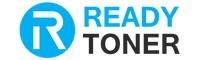

4 comments
Suwaidionline
Very helpful guide for resolving HP printer errors E0–E9. The clear troubleshooting steps make it easy for users to fix common issues quickly and maintain smooth printer performance.
Suwaidionline
Very helpful breakdown of the E0/E1/E2/E3/E4/E5/E6/E9 error codes for HP printers and what they mean (e.g., E0 for unusable cartridge, E1/E2 for paper size mismatch, E9 for firmware update error).
Krishnan s
Paoer jam I an not able to clear. Please help me
LINDA