If your printer suddenly displays a “Use SETUP Cartridges” error message and refuses to print, you're not alone. This is a common issue encountered by users of HP, Canon, Epson, and other popular printer brands - especially when setting up a new printer or replacing ink cartridges. In this blog, we’ll explain what this error means and how to fix it quickly so you can get back to printing.
What Does “Use SETUP Cartridges” Mean?
When you first purchase a new printer, it typically comes with SETUP cartridges - a special set of ink or toner cartridges required to complete the printer's initial setup. These cartridges are recognized by the printer’s firmware and are mandatory for the very first initialization. If you skip using them or try to insert standard or compatible cartridges first, the printer may lock up and display this error.
Common Causes of the Error
- The printer has never been initialized with its original SETUP cartridges.
- You threw away or replaced the SETUP cartridges before setup was completed.
- You tried to install standard or compatible cartridges too early.
- You received a printer from returns or liquidation lots and the original SETUP cartridges were removed or not returned.
Solutions to Fix the “Use SETUP Cartridges” Error Message
I. Use the Original SETUP Cartridges
If you still have the original SETUP cartridges that came with the printer:
- Remove any current cartridges from the printer.
- Reinstall the original SETUP cartridges.
- Allow the printer to complete its initial setup process.
- After setup, you can switch to regular or compatible cartridges.
Note: SETUP cartridges are usually coming with the printer and may have lower ink capacity than regular cartridges.
II. Perform a Printer Reset
Many HP printers, especially those bought from returns or liquidation lots, often display the “Use SETUP Cartridges” error because the original setup cartridges were removed or not returned. Without these special cartridges used during initial printer activation, the printer will remain locked and unusable. This issue is common and frustrating, but performing a printer reset can help. Here is a step-by-step guide to reset your printer:
- Turn on your printer.
- Press the return arrow "↩" 4 times when you see the “Use SETUP Cartridges” error on the printer screen.
- Press the "Support Menu" to access more support options.
- Press the down arrow "˅" to find the "System Configuration Menu".
- Press "OK" to access more options.
- Press "OK" at "Trade at OOBE" option.
- Press "OK" again when you see the "Trade supplies disabled. Press OK to enable it" message.
- Press the return arrow "↩" several times to return to the top menu.
- Turn your printer off and then on again. You will notice that the “Use SETUP Cartridges” error is disappeared. A "Used HP Cartridges" message might be displayed if you installed a used cartridge. But that won't be a matter, and you can start printing.
III. Contact the Manufacturer or Seller
If you ordered a new printer but it didn't come with original SETUP cartridges, you may need to contact the printer manufacturer or the seller. Normally, when you buy a new printer, it will come with a set of SETUP cartridges. Unless the seller specifically states that the printer does not come with ink cartridges.
Bottom Line
The “Use SETUP Cartridges” error can be frustrating, but it’s usually easy to resolve - especially if you still have the original SETUP cartridges. For best results, always complete the initial setup with the ink or toner provided, and save them even after switching to standard or compatible replacements.
If you're having trouble or need high-quality compatible ink and toner cartridges after setup, check out our full range at Ready Toner - we offer affordable, reliable alternatives to OEM cartridges for all major brands.
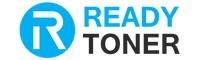

1 comment
alk
there isn’t a back arrow on the printer or on the image you took