If you recently purchased an HP printer, you may have noticed a push during setup to activate “HP+.” While this cloud-based printing solution offers benefits like extra warranty and HP Instant Ink, it also comes with limitations: you must use only original HP ink, your printer stays connected to the internet, and you can't easily opt out once activated.
This blog will walk you through how to set up your HP printer without activating HP+, so you can maintain full freedom over how you use your device - including using compatible third-party ink and toner cartridges.
What Is HP+?
HP+ is an optional program built into many newer HP printers. It includes:
- 3 to 6 months of free Instant Ink (optional subscription)
- An extra year of HP warranty
- Cloud-based printing features like Smart App integration
But here's the catch: once HP+ is activated, your printer:
- Requires original HP ink/toner only
- Must stay connected to the internet
- Locks you into the HP+ firmware (cannot be reversed)
If you value using compatible ink, printing offline, or not being tied to a subscription, you’ll want to avoid activating HP+ during setup. Read our blog "Is HP Plus Worth It" to learn more about HP+.
How to Identify an HP+ Printer
Check your printer model - if it ends in “e” (like HP ENVY 6055e, HP LaserJet M209dwe), it is an HP+ version. These models are built to require HP+ activation.
To avoid this, buy a standard version without the “e”. However, if you’ve already bought an “e” model, you still have an option during initial setup.
Step-by-Step: Set Up Your Printer Without HP+
If your printer supports bypassing HP+, follow these steps carefully during setup:
Avoid HP Smart App Setup
HP Smart App strongly recommends that you register for HP+. Therefore, setup through the HP Smart App is not recommended. The best practice is to setup directly from the printer screen using the built-in printer menus.
Set Up via Printer Screen
Setting up your printer is easy with the printer screen. Each step is clear and you can follow the steps below to complete the setup.
1. Install the starter cartridges to your printer
Plug in the power cord, turn on the printer, and then open the printer cover to install the printer cartridges. If you are using an inkjet printers, four starter cartridges (black, cyan, yellow and magenta) must be installed together. Please make sure you install the original starter cartridges. Otherwise your printer will prompt the "Use SETUP Cartridges" error message.
2. Press the "?" button to start the setup process
After you install the starter cartridges, you will enter the setup process. And you will see the "Get HP Software" message on the printer screen. This message is trying to guide you to activate HP+. Press the "?" button to start the setup process.
3. Press "Cancel" to refuse to activate HP+
After pressing the "?" button, you will see a new massage "HP software is required to complete setup. Also, you can'take advantage of HP+ without this software." on the screen. This message is extremely misleading. Actually, the HP software is not nessary for setup without HP+. Therefore, at this step, be sure to press the "Cancel" button to deny the request.
4. Press "Cancel" again to confirm setup without activating HP+
After you refuse to activate HP+, HP will try to retain you again through another message "Without HP software, you will not be able to take advantage of HP+. Are you sure you want to cancel? Or would you like to get the HP software and continue setting up the printer?" At this step, firmly click ”Cancel“ to reject HP's marketing tactics.
5. Press "OK" to the printer udpate is turned on
After you deny the request to complete setup with HP+, you will receive a new message "Printer Update is turned on. To change the setting above, refer to the user guide." This information is ridiculous. It only tells you that the printer update is turned on, but it never tells you that the printer update will block non-hp cartridges. And you can only press the "OK" button to continue setup process.
Why does HP only provide the "OK" option? Because HP doesn't want you to turn off the printer update. So why does HP prompt this message? Because HP was sued by consumers for not informing consumers that the printer has an automatic update function. Therefore, HP had to add this message when activating the printer.
Once you click the "OK" button, it means you know that the printer will automatically update. Any future compatibility issues with third-party cartridges caused by the printer update are not related to HP.
At this step, you can only press "OK" to complete the setup process. Therefore, remember to turn off the printer update after the setup process is completed.
6. Test print to make sure the printer is functioning properly
The setup process is completed after you press "OK" to confirm that the printer update is tuened on. Now you are ready to print. We recommend that you print a test page to ensure the machine is functioning properly. If you want to print your own documents, you may need to connect your printer to a network or Wi-Fi.
What If My Printer Is Already HP+ Activated?
Unfortunately, HP+ activation is irreversible. If you already enrolled:
- You’re locked into original HP cartridges.
- Your printer needs constant internet connectivity.
- You can’t downgrade or opt out via firmware rollback.
In that case, your best option is to return the printer (if possible) and purchase a non-HP+ version.
Tips for Choosing the Right HP Printer
- Avoid "e" Models: These are HP+ mandatory.
- Choose standard models like HP LaserJet Pro M203dw or HP OfficeJet Pro 9025 (non-e versions).
- Look for the option to install without internet, or offline installation methods.
Final Thoughts
HP+ might suit some users who want simplicity and are okay with HP-only cartridges. But for those who want flexibility, especially to save money using compatible toner or print offline, avoiding HP+ is key.
By carefully managing your printer setup process - especially avoiding the HP Smart App and declining HP+ activation - you can enjoy full control over your printer, without being locked into HP's ecosystem.
Need reliable compatible HP ink or toner cartridges?
Explore our HP ink & toner collection - high-quality, fully compatible with HP printers (non-HP+), backed by satisfaction guarantee.
Let us know if you have questions about which printer models work best without HP+, or need help choosing compatible supplies!
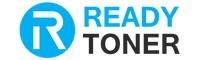

1 comment
Suwaidionline
Very informative and user-friendly guide. The steps for setting up a printer without activating HP Plus are clearly explained, making the process simple and stress-free for users.