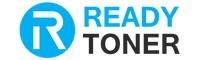HP Event Code F0.01.09.01 typically relates to a specific issue encountered with HP Color LaserJet Pro 4201 and MFP 4301 series printers, often pointing towards a firmware issue or a communication error with HP 210A toner cartridges or HP 210X toner cartridges. Addressing this issue involves a few troubleshooting steps that are both easy and fast to implement. Here's a concise guide on how to resolve the HP Event Code F0.01.09.01:
Quick Solutions for HP Event Code F0.01.09.01:
1. Restart the Device:
The first and simplest step is to restart your HP device. This can resolve temporary glitches or communication errors within the system. From the printer front view below, you can find the power on/off button on HP Color LaserJet Pro 4201 and HP Color LaserJet Pro MFP 4301 series printers. Press and hold the button to restart the printer.
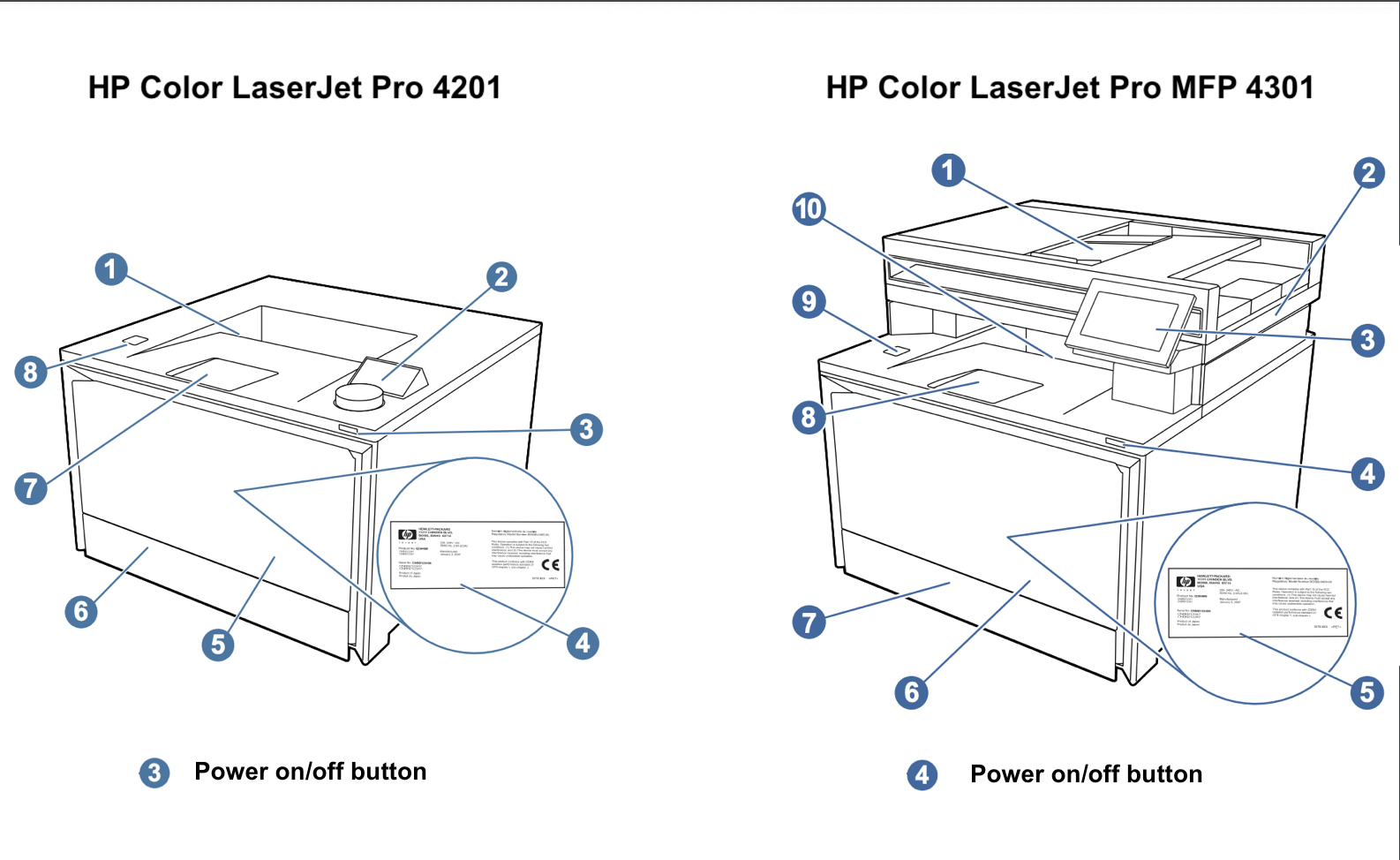
2. Restore the Factory-set Defaults:
Perform a factory reset on your device. This will restore the default settings and can often clear the error. Note that this will erase any custom settings, so you may need to set up your device again.
As the printer screen keeps saying "Event Code: F0.01.09.01", you are not able to restore the factory-set defaults via control panel. Therefore, you need to navigate to the Embedded Web Server (EWS) page and follow the below steps to restore the printer to the factory-default settings:
- Click on "General"
- Click on "Restore Default Setting"
- Clcik on "Restore"
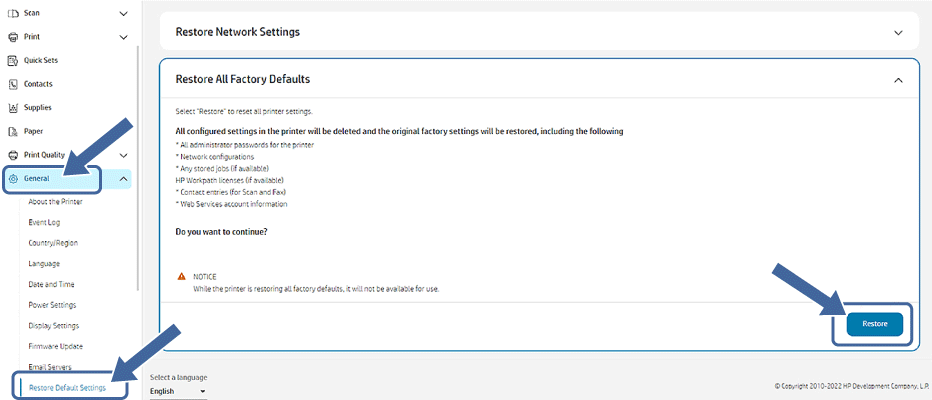
3. Downgrade the Printer Firmware:
Per HP Support, HP Event Code F0.01.09.01 only appears on printers with firmware version 6.17.0.1700. Therefore, downgrading the firmware version to the earlier one is an effective solution to fix this issue. You can watch the below video to learn how to downgrade the printer firmware in an HP Color LaserJet printer.
4. Update the Printer Firmware:
Likewise, upgrading the printer firmware can also solve this problem. However, we do not recommend this if you are using non-HP cartridges, as new printer firmware may block them due to non-HP chip detected. Therefore, we first recommend downgrading the printer firmware.
If you are using original HP 210A or 210X toner cartridges, you can feel free to update the printer firmware. Since the printer hangs and the error cannot be hidden or removed from printer screen, you cannot check for firmware updates from the printer control panel. So you can download the new printer firmware file to your computer first, then push it to your printer via network by following the below video.
5. Contact HP Support:
If the above steps do not resolve the issue, it’s advisable to contact HP customer support for further assistance. They can provide more detailed instructions specific to your model or service options if necessary.
Preventing Future Issues:
1. Do Not Accept Printer Update: Typically, HP will send you a message when a firmware update is released. Please do not accept updates to avoid similar problems.
2. Disable Auto Printer Firmware Update: It is also recommended that you disable automatic printer firmware updates. This prevents HP from updating your printer without your consent.
3. Perform Regular Maintenance: Perform regular maintenance checks and cleaning as per your user manual to keep your device in optimal condition.
4. Monitor Device Alerts: Pay attention to any alerts or messages from your device, as they can provide early warnings of issues.
By following these steps, you should be able to resolve the HP Event Code F0.01.09.01 quickly and get your device back to its optimal working condition. Looking for cheap HP toner cartridges with low error rates? Buy now at Ready Toner and enjoy extra savings.